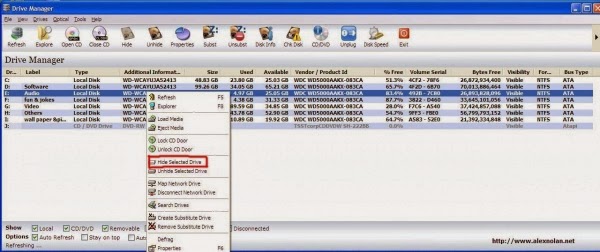Have you ever found yourself wondering about the rules MS Word is using to make its grammar recommendations when you check your documents?
Ever wish you had a little peek into the madness behind it all?
Wish you could tell Word to stop checking a few things that just drive you crazy?
If any of this sounds familiar, read on to take a look into the grammar rules used to check your documents.
In older versions of Word, you need to start with the Tools menu, Spelling and Grammar choice.
At the bottom of the Spelling and Grammar window, click the Options button.

This will take you to the Spelling and Grammar tab.

In Word 2007, you can get there directly through the Office Button, Word Options button, Proofing choice.

Once there, you can select and deselect a variety of options. One to pay attention to is the Writing Style choice.
Using the drop down list, you can choose to have Word check either the "Grammar Only" or "Grammar & Style."
Interested in what the specific differences are between the two choices?
No problem!
Click the Settings button.
The Grammar Settings window will open, displaying the choices for Grammar checks.

When you select "Grammar Only," you only get the grammar portion of the list. In contrast, the "Grammar & Style" choice will have items from both parts of the list selected. (Notice that you can toggle between the two Writing Style choices at the top of the window, allowing you to easily compare the two).
Scroll through the list.
Youre free to check or uncheck items as you see fit.
When youre done, click OK and then OK again. (If youre in an older version of Word, youll also have to close the Spelling and Grammar window).
Thats it! You now know where to find Words control over the Grammar check. It looks like its time to customize and make it your own!