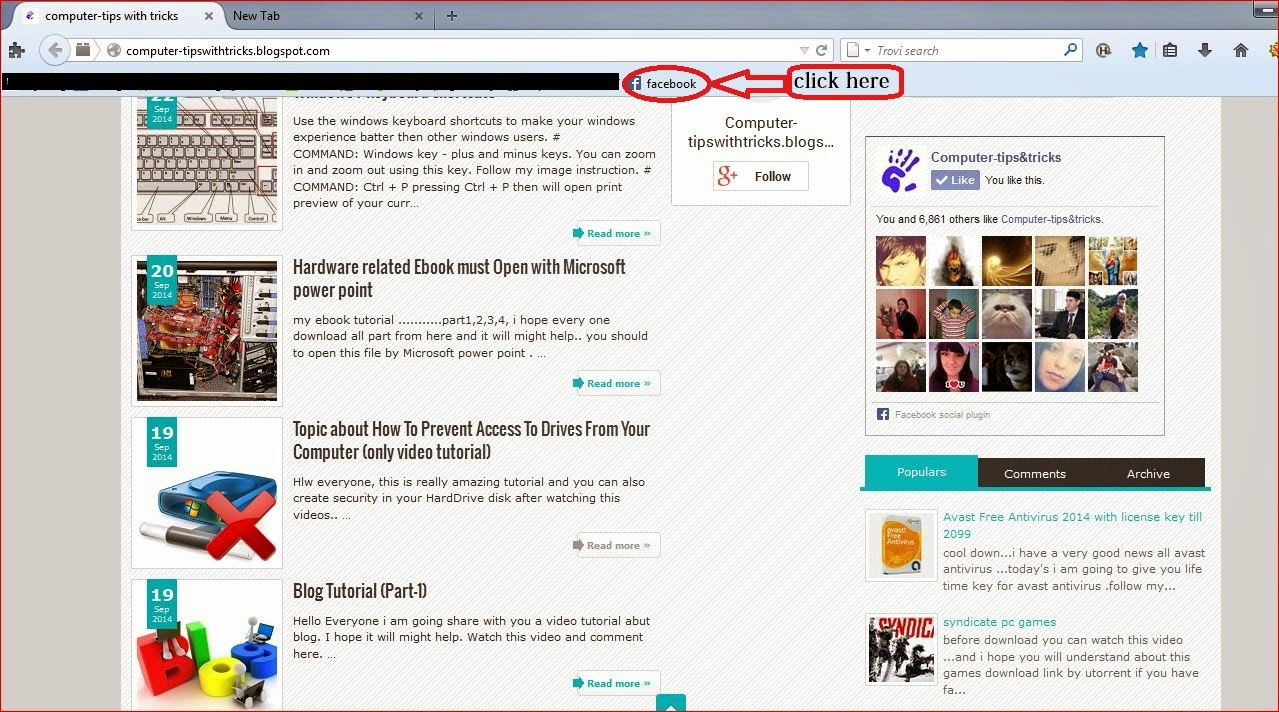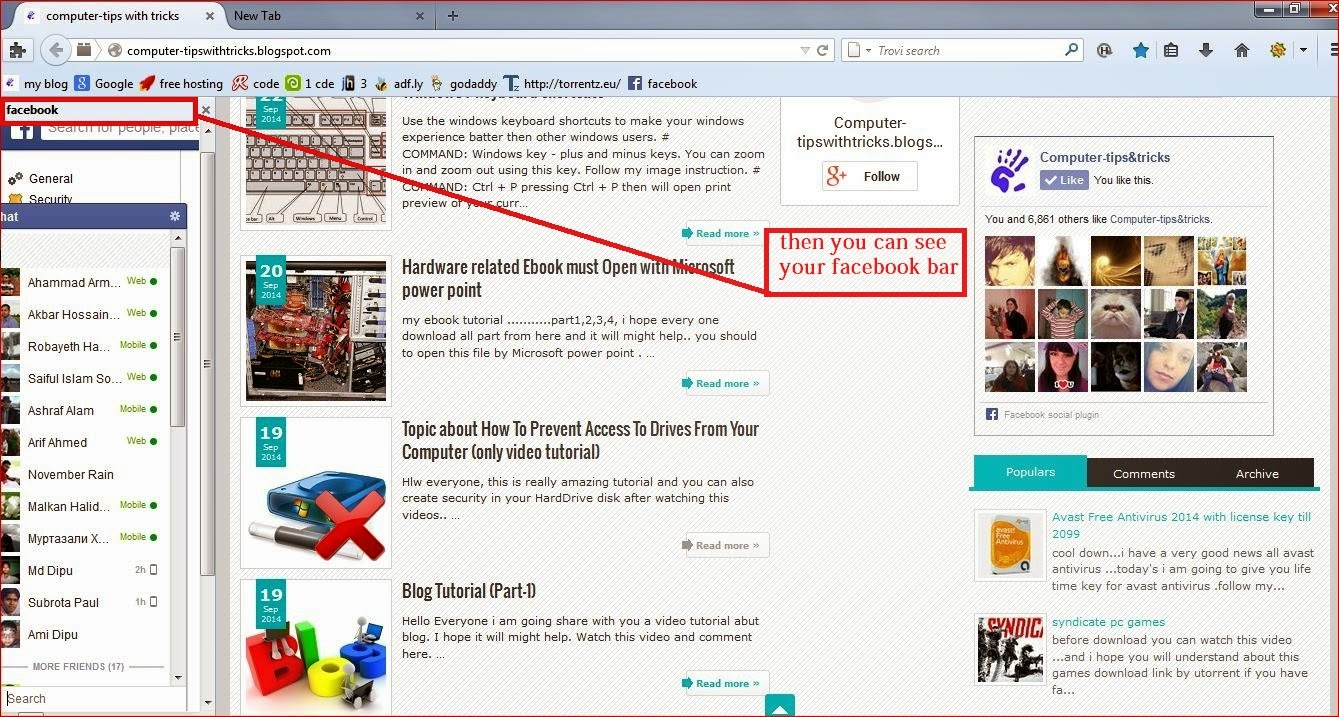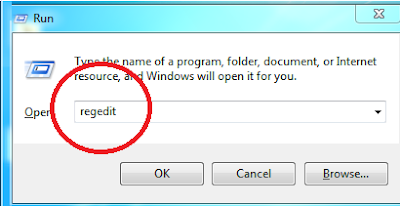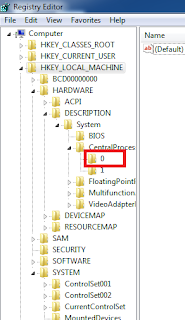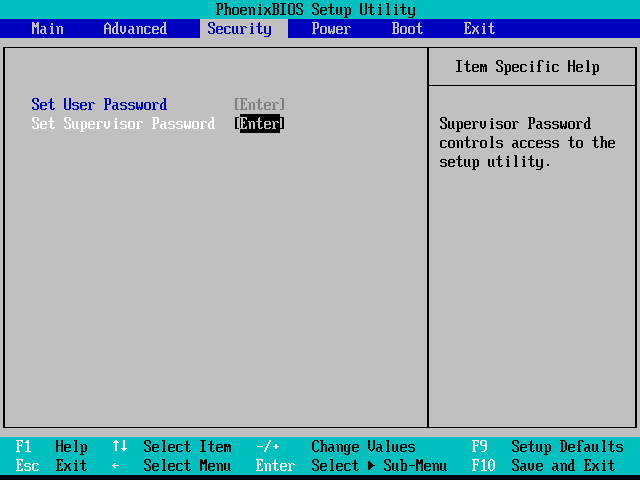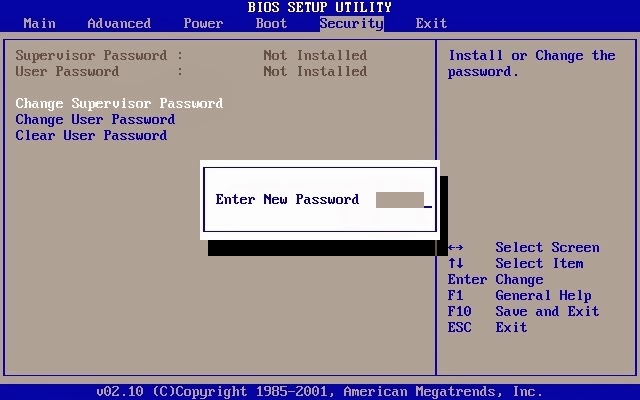Have you ever found yourself proofing an MS Word document, only to find that the text seems out of order?
Youre looking at the words and youre thinking, "Now, what happened here?"
You know you didnt type the text that way and yet, there it is. Your thoughts are all in a jumble.
Hmmm, was it a program glitch? A virus?
Fortunately, I can say, "No, probably not!"
Youre actually a victim of an accidental drag and drop.
Drag and drop?
Yep, thats what I said! Words default setting is to let you highlight text and then, while holding down the left mouse button, drag it through the document. When you release the mouse button, Word drops the text into the new position.
Or, if you need to duplicate text, you can use the same process while holding down the Ctrl key. That way, when you "drop" the text, Word will make a copy of what was highlighted and place it in the new location.
Okay, so enough of what the drag and drop can do. What if you dont want any part of it?
What do you do if youre constantly finding text out of place? Lets face it, when you like to click, click, click (and I know many people who do), accidents like these can happen quite frequently.
So, the question becomes: "Is there a way to turn off Words drag and drop feature?"
Im happy to report that yes, there is a way to turn the drag and drop feature off, completely removing the risk of accidentally misplacing text within your document.
If this sounds like a change you need to make and youre using an older version of Word, youll need to begin with the Tools menu, Options choice.
When the Options dialogue window opens, youre looking for the Edit tab.
At this point, you need to locate and uncheck the "Drag-and-drop text editing" option.
With that change made, click OK.
For those of you using Word 2007, dont feel left out. You too can control this option! Youre looking to start in the Office button list and then click the Word Options button.
You need the Advanced options, Editing Options section at the top of the list.
Uncheck "Allow text to be dragged and dropped" and then click OK.
When youre returned to your document, highlight some text and try to drag it. You should find that the highlight works the same as it always did, but you no longer get an arrow mouse pointer that allows you to drag it around your document.
If you cant drag, you certainly cant accidentally move the text all over the place!
Now, when something is moved, youve got to actually mean to move it. It will require the highlight, a cut (Ctrl + X) and then a paste (Ctrl + V). Theres no mistaking your intentions with that procedure, so from now on, the "how did that text get there?" problem should be minimized. Yes!