
Download Webcam 7 Pro 0 9 9 32 FULL with Patch

Cara Copy File CD DVD yang diproteksi tidak bisa dicopy
1. Pertama kita memerlukan sebuah aplikasi Iso Buster. Untuk downloadnya ntar klik aja linknya pada bagian bawah artikel ini.

2. 2. Setelah diinstall silahkan registrasi dulu.
3. 3. Jalanakan programnya.
4. 4. Sebelumnya masukkan dulu CD/DVD yang ingin di jebol proteksinya.
5. 5. Sekarang pada aplikasi Iso Buster, lihat ada file yang terbaca, silahkan klik kanan pada file yang ada (file CD/DVD).
6. 6. Lalu arah pointer mouse anda pada Extract Track 1 >> Extract Audio To Wave File (*.wav) langsung aja klik.
7. 7. Silahkan pilih lokasi dimana file akan disimpan pada drive’s anda.
8. Silahkan tunggu hingga proses peng-copy-an selesai.
9. 8. Selesai. Berhasilkan !!! ^_^..
Gimana?? Ga susahkan.. sekedar info pada link download aplikasi iso buster ini filenya dalam link download UTorrent. Anda harus install dulu aplikasi UTorrent agar bisa download aplikasi ini.
Untuk download UTorrent silahkan klik disini >> Download
Download Iso Buster 2.8.0.0 + key klik disini >> Download Now
Bila link download diatas tidak berfungsi silahkan klik link ini
Alternative Download
Prediksi Tottenham vs Coventry – FA Cup 5 Januari 2013
Ada yang istimewa dalam lawatan Coventry City ke White Hart Lane pada Sabtu (5/1) di babak III Piala FA. Klub berjuluk The Sky Blues itu bakal bereuni dengan lawan yang mereka taklukkan di laga final edisi 1987.
Ketika itu, Coventry sukses menang 3-2 atas Tottenham Hotspur. Itulah prestasi paling tinggi dari klub yang saat ini bertarung di level ketiga pada piramida sepak bola Inggris.
Tak ayal, momen memori indah di seperempat abad silam yang terjadi di Wembley itu pun coba diulangi pelatih Coventry, Mark Robins. Salah satu caranya dengan meminta pihak klub menyiapkan replika jersey legendaris yang dikenakan tim saat itu.
Permintaan Robins disambut baik. Alhasil, spirit jersey bergaris putih-biru langit yang juga muncul di selebrasi 125 tahun klub bakal dipakai anak asuh Robins di laga ini.
Meski tuntutan terpenuhi, Robins toh tetap realistis dan meminta fan tidak berharap banyak pada hasil akhir duel. Fakta bahwa Spurs kerap memainkan tim utama di cup competition menjadi alasan. Meski mereka turun dengan sebagian besar pemain cadangan, Robins tetap merasa peluang The Sky Blues buat terus melaju bakal kecil.
Apalagi di laga ini Gareth Bale sudah boleh tampil jika pelatih Andre Villas-Boas tak berniat mengistirahatkannya.
“Pertandingan ini menjadi salah satu laga di mana kami bisa bermain lepas dari sistem biasanya serta hanya fokus untuk menikmati pengalaman langka dan melihat bagaimana kami akan menghadapinya,” kata Robins di situs klub.
Head to head Tottenham vs Coventry:
belum ada data pertandingan
Lima Pertandingan Terakhir Tottenham:
01 Jan 2013 (EPL) Tottenham 3 – 1 Reading
29 Des 2012 (EPL) Sunderland 1 – 2 Tottenham
27 Des 2012 (EPL) Aston Villa 0 – 4 Tottenham
22 Des 2012 (EPL) Tottenham 0 – 0 Stoke City
16 Des 2012 (EPL) Tottenham 1 – 0 Swansea City
Lima Pertandingan Terakhir Coventry:
01 Jan 2013 (EFL) Coventry 0 – 1 Shrewsbury Town
29 Des 2012 (EFL) Milton Keynes Dons 2 – 3 Coventry
26 Des 2012 (EFL) Stevenage 1 – 3 Coventry
22 Des 2012 (EFL) Coventry 1 – 1 Preston
15 Des 2012 (EFL) Doncaster Rovers 1 – 4 Coventry
Prediksi susunan pemain Tottenham vs Coventry:
Tottenham: Brad Friedel, Jan Vertonghen, Michael Dawson, Steven Caulker, Adam Smith, Andros Townsend, Clint Dempsey, Gylfi Sigurdsson, Ryan Mason, Tom Huddlestone, Iago Falque.
Coventry: Joe Murphy, Jordan Clarke, Richard Wood, Jamie Reckord, Carl Baker, Gary McSheffrey, Adam Barton, Reece Brown, James Bailey, Franck Moussa, Stephen Elliott.
PREDIKSI SKOR TOTTENHAM VS COVENTRY: 3-0.
How to undo harmful changes to your computer
How to undo harmful changes to your computer and restore its settings and performance for Windows XP
Introduction
You can undo harmful changes to your computer and restore its settings and performance by using System Restore. System Restore returns your computer to an earlier time (called restore point) without causing you to loose recent work, such as saved documents, or e-mail, or history or favorites lists.
System Restore makes to your computer are completely reversible for Any modifications.
Your computer automatically creates restore points (called system checkpoints), but you can also use System Restore to create your own restore points.
Steps
Step one
Click on Start> All Programs> Accessories> System Tools> System Restore. You will be obtained to Welcome to System Restore. Select "Restore my computer to and earlier time".
Step Two
The next screen that appeared is of a chart obviously offering choices of restore point dates. Select your desired restore point date and click on "next".
The next screen is a confirmation to make sure that this is what you want to do. Follow the instructions.
Step Three
Click "next" and your computer will start restoring itself. Once completed, your computer will be working at the according to restore point. If you are not satisfied, you can choose to other restore point until you get the best solution for your computer.
Turn the List Off MS Word
You know what I mean. You have this great list going, the last item is done and you hit the Enter key to continue on with your document. Of course, we all know what happens next. Word has other plans and continues on with the numbers or bullet points.
So, now what?
Well, most people take their frustration out on the Backspace key, as they try to get back to their normal text.
If that doesnt do the trick easily enough, you might want to try the Style list next time.
When youre on the first line of text that you dont want to be in the list, simply use the drop down menu to select the Normal style. (You could also choose one of the other styles, like the headings too).
This will end the list and put your cursor back at the left margin without the frustrations of the Backspace key.
This one also works when youre trying to insert text into the middle of an established list.
With your cursor on the line thats to be put out of the list (or highlight several lines, if thats whats needed), select the Normal style.
Poof! One list becomes two with the selected line(s) completely out of it.
Who knew stopping those stubborn lists could be so easy?!
nice software and keep ur pc looking special Bubble Desktop Wallpaper
Bubble Desktop Wallpaper
this link and get a good software...Automatic Numbering in Word Tables MS Word
Lets suppose you need to number an entire row, column or a block of cells. You could go through and hand-type each number, but that could turn out to be a nightmare if you tried to go back and delete the cells later. Or, you could get Word to do it for you!
All you have to do is highlight the cells to be numbered and click the Numbering button.
Poof!
Instantly, the cells are numbered, just like any other list in your document.
Also, as a bonus, you can do this same trick with Words bullet feature.
There is one thing about Words behavior Id like to mention first though.
If you place the numbers into cells that contain text and you have used the Enter key to create different lines of text in a single cell, the numbering may not appear as you anticipated.
In the example below, the third cell down used the usual word wrap for the text, whereas the cell on the right used the Enter key between words.
As you can see, when the Enter key is used, it will number each line within the cell.
If that isnt the way you want your document numbered, I suggest you by-pass it by putting your numbers in their own column on the left.
There you have it. Getting Word to do the numbering for you is the best way to go!
Text to Table in Word
Heres the situation: you have a list of items or names in MS Word that is in perfect condition. There are no typos and its exactly in the order you need it to be.
But of course, theres always a catch. You now realize you need the list in a table.
So, now what?
You could draw/insert a table and then copy and paste each item into a different row on the table.
Youre dreading that one, arent you? (I know I would!)
Next question: Is there a better way?
Of course there is! Why else would we be having this discussion?
Give this little trick a try the next time youre looking to make your already typed text into a table.
First, you should highlight the list.
In older versions of MS Word, you now need the Table menu, Convert submenu, Text to Table choice.
In Word 2007, youre looking for the Insert ribbon, Table button, Convert Text to Table choice.
The Convert Text to Table dialogue box will open, displaying your choices.
In the top section, you can set the table size. Word will try to guess what youll need based on the data youve highlighted, but you know what youre trying to create, so make the changes as necessary. I found that the number of rows was inaccessible to me. Word simply used the amount that matched my highlighted data.
The middle allows you to decide how the columns widths will be created. Should they all be the same width? Should Word AutoFit to the longest piece of data in the column? The AutoFit to window choice is for Web browsers and it will "automatically resize the table so that it fits within the window of a Web browser. When the window size of the Web browser changes, the table size automatically adjusts to fit within the window."
And finally, at the bottom, you need to tell Word how the data items are separated. That is, what separates each piece of data to tell Word when to start the next column.
For example, with the following list, I would choose the Other option and enter a space in the box to get each of the first and last names into their own columns.
Mickey Mouse
Donald Duck
Daisy Duck
Minnie Mouse
If I had set the number of columns to 4, I would have a table like this:
With the extra columns, I could enter extra data that pertains to each name.
Basically, to start, you must have some idea of what youre looking to create as the final product. Then you may have to do a little bit of trial and error to find exactly what you need. Also, if you havent already "made friends" with the Undo button (Ctrl + Z), I suggest you do during this experimentation process. But, once you get the hang of it, youll find it can be a true timesaver!
Computer Basic Hardware Tutorial part 2

Now its my second tutorial topic about Computer Basic Hardware Tutorial........Follow my image instruction....









Give Me a Break MS Word
Maybe your list contains subsets and it would just make more sense if there was a break in the flow.
Maybe something like this:
- Item 1
- Item 2
- Item 3
- Item 4
- Item 5
Or, maybe this:
1. Item A
2. Item B
3. Item C
4. Item D
5. Item E
What did you do to create the break?
Did you turn the bullets or numbering off, make the blank line and then go back and turn them on again?
Or, if its a numbered list, did you go through the headache of making the numbers continuous?
I know, what a pain!
I couldnt agree more.
Well, guess what!
What? (Thanks for playing along there).
Theres a faster way!
Yep, you read it right. A much faster way.
All you need is an extra key. Yes, the Shift key to be exact.
Heres the scoop:
- Next time youre working on a list and you want a blank line, try Shift + Enter.
- That should put you on the next line, without the number or bullet.
- Now, hit the Enter key again (or, a couple times for a bigger break in the list).
- You should now be another line down with the bullets back on or if youre working with numbers, theyll continue counting exactly where they left off.
Its that easy!
Its way faster than all the hoops you jump through to turn this stuff on, off, on, off again, etc.
Give it a try. Its as easy as pie!
No More Misplaced Text MS Word
Have you ever found yourself proofing an MS Word document, only to find that the text seems out of order?
Youre looking at the words and youre thinking, "Now, what happened here?"
You know you didnt type the text that way and yet, there it is. Your thoughts are all in a jumble.
Hmmm, was it a program glitch? A virus?
Fortunately, I can say, "No, probably not!"
Youre actually a victim of an accidental drag and drop.
Drag and drop?
Yep, thats what I said! Words default setting is to let you highlight text and then, while holding down the left mouse button, drag it through the document. When you release the mouse button, Word drops the text into the new position.
Or, if you need to duplicate text, you can use the same process while holding down the Ctrl key. That way, when you "drop" the text, Word will make a copy of what was highlighted and place it in the new location.
Okay, so enough of what the drag and drop can do. What if you dont want any part of it?
What do you do if youre constantly finding text out of place? Lets face it, when you like to click, click, click (and I know many people who do), accidents like these can happen quite frequently.
So, the question becomes: "Is there a way to turn off Words drag and drop feature?"
Im happy to report that yes, there is a way to turn the drag and drop feature off, completely removing the risk of accidentally misplacing text within your document.
If this sounds like a change you need to make and youre using an older version of Word, youll need to begin with the Tools menu, Options choice.
When the Options dialogue window opens, youre looking for the Edit tab.
At this point, you need to locate and uncheck the "Drag-and-drop text editing" option.
With that change made, click OK.
For those of you using Word 2007, dont feel left out. You too can control this option! Youre looking to start in the Office button list and then click the Word Options button.
You need the Advanced options, Editing Options section at the top of the list.
Uncheck "Allow text to be dragged and dropped" and then click OK.
When youre returned to your document, highlight some text and try to drag it. You should find that the highlight works the same as it always did, but you no longer get an arrow mouse pointer that allows you to drag it around your document.
If you cant drag, you certainly cant accidentally move the text all over the place!
Now, when something is moved, youve got to actually mean to move it. It will require the highlight, a cut (Ctrl + X) and then a paste (Ctrl + V). Theres no mistaking your intentions with that procedure, so from now on, the "how did that text get there?" problem should be minimized. Yes!
Tricks Get instant 20 points from yahoo answering!!! only video tutorial
Powered Up Arrow Keys in Word
You all know the left and right arrow keys will move you one character in either direction. But, to give them a little oomph, try adding the Ctrl key.
- The Ctrl key + the left or right arrow will move the cursor one entire word in the selected direction.
Up and down keys? You all know they will move you one line up or one line down.
- Add the Ctrl key to the up or down arrow and suddenly, youre moving up or down to the next paragraph beginning. (Note: The first time you use Ctrl + the up arrow, youll go to the top of the current paragraph. Youll then have to use the key combination again to actually move up to the next paragraph).
There you have it. Arrow keys partnered up with the Ctrl key will really help you zip through your documents!
Speed up broadband internet connection
Speed up broadband internet connection
Introduction
If you are using windows XP on your computer, you can boost up the speed of your broadband internet connection. Windows XP have a built-in feature to reserve the 20 % of bandwidth of your internet connection,but you can overrule of this default setting. To enjoy 100 percent bandwidth of internet connection, you should set up bandwidth limit 0 percent.
Steps
Step one
Click Start and then click Run.
Step two
Type "GPedit.msc" in Run option and you will obtained “Local Computer Policy”
Step three
Under “Local Computer Policy” > expand the "administrative templates">expand the "Network" > click the "QoS Packet Scheduler" >in right side window, double click on "limit reservable bandwidth".
Step four
Under the "Limit reservable bandwidth properties" dialog box check "enabled"™ then change the "Bandwidth limit %" to zero and click “ok”.
Close the Group Policy editor and restart your computer, after any changes to go into effect.
Bring surrounding the chat options for Facebook

Hello everyone, how are you all? Today i am going to show you how to how keep extra facebook chat option in your browser. So, follow my instruction..
#open your then follow the image bellow


# paste the url http://www.facebook.com/presence/popout.php in the location box

#ok now time to check our process ..how can its work follow my image
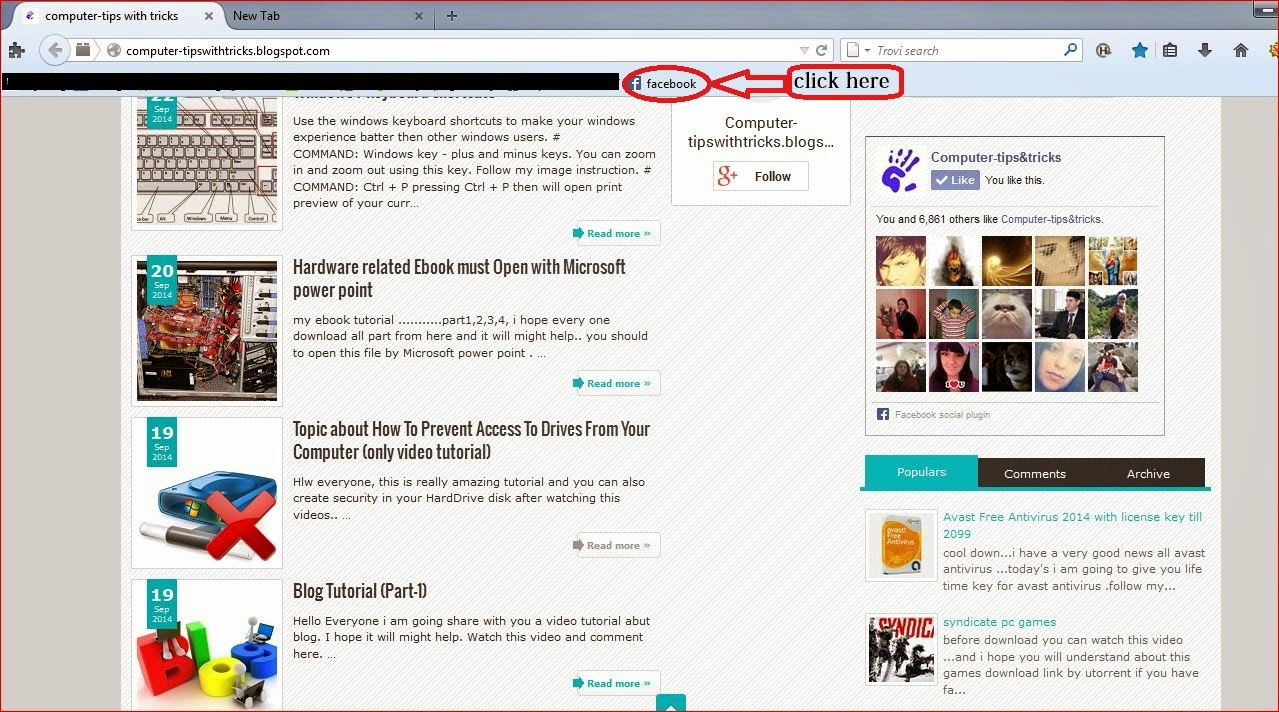
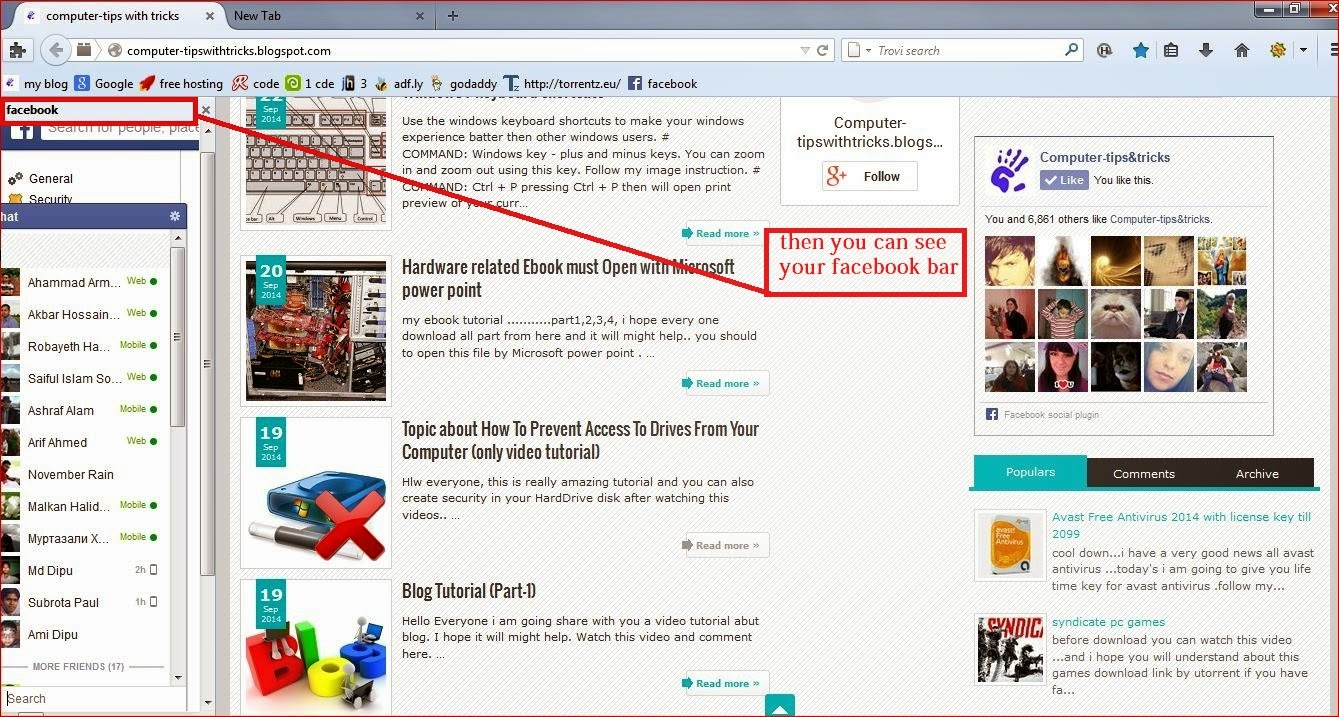
Just a Little Too Long MS Word
Well, I suppose you could try a different font size. Or, you know, adjusting it up and down just to find the exact change that will remove the need for the unwanted last page.
But, why would you waste the time when you could get Word to do that for you?
Interested in finding out how?
Yep, I thought you might be, so heres the scoop!
The Word feature were looking for is "Shrink to Fit" and its found in the Print Preview. (File menu, Print Preview choice or use the Print Preview button located on the Standard toolbar).
Once in the Print Preview, youre looking for the Shrink to Fit button.
Click it.
Instantly, Word shrinks your documents font size to reduce the number of pages by one.
(At times, I did get an error message from the Office Assistant telling me that Word couldnt make the change. With some effort, I found that if I saved the document as is and then tried again, it would complete the shrink).
There you have it. Words version of the phrase "Shrink to Fit!"
Norton Internet Security 2014

Hello every one,today my topic is Norton Internet Security 2014. Many people use this antivirus. It is one of the popular Norton antivirus . Today I will give you this antivirus totally free . This antivirus comes with an Activator. which allows you to install very easily antivirus full Version .
DOWNLOAD HERE = Norton Internet Security 2014
DOWNLOAD HERE = Norton Internet Security Activator
computer tips and guide

Welcome to my blog . In this blog you’ll learn about computer tips and guideline how to download video from you tube.com and convert it to AVI,MPEG or WMV format .
AutoCorrect and Symbols MS Word
I bet some of you know how to set shortcut key combinations for quick insertion of symbols, right?
If so, do you ever find yourself frustrated when youre trying to remember a key combination to use that you know is available? I mean, it surely makes enough sense that you should remember it.
Yeah, that happens to me too. So, youve got to wonder what other options are out there.
Well, today, Id like to suggest using the AutoCorrect feature for some of your symbol shortcuts.
To begin, go to the Insert menu, Symbol choice.
When the Symbol window opens, locate the symbol you need and click on it, just like normal.
Its at this point that we head off to the AutoCorrect feature using the AutoCorrect button located on the bottom left side.
When the AutoCorrect window opens, the symbol you selected will already be filled in and all you need to do is enter the characters that should initiate the AutoCorrect replacement.
For example, maybe you need to use the math symbol for "not equal to." You might use "not=" as the keyword to trigger the symbol replacement, but if you cant remember a keyword so obvious, youre probably not going to remember anything else either.
It goes without saying that you do need to be careful with your choice of characters used to signal the AutoCorrect you use to make the exchange. You dont want to pick anything thats a legitimate word or character combinations you may need to use for real. You dont want Word accidentally creating gibberish of your document, now do you?
When youre done, click the Add button to register the entry and then click OK to return to the Symbol window. Once there, click the Close button to return to your document.
Thats it. A whole new way to quickly insert symbols, without all the menus and searching!
Envelopes and Labels with Pizzazz MS Word
You probably noticed that the ways you make those changes in your document are locked to you. As long as that window is open, youre not going to have access to the Format menu or any of the drop down menus youre accustomed to using.
So, now what?
You could choose to create an entire page of the labels and then work with font changes on the entire document. Or, with an envelope, you could have the envelope added to the document and make alterations there.
But, what if you just wanted to quickly print straight from the Envelopes and Labels window, without making major changes to your document?
Do you give up and print the boring old envelope or label as it is?
No. Never give up!
While youre in the Envelopes and Labels window, all you need to remember is to right click.
Right click?
Yep, a right click does the trick.
In any of the address boxes on either the Envelope or Label tab, just simply right click.
The pop up menu should be short and sweet and to the point. Youre looking for the Font choice at the bottom.
(On the Envelope tab, you can get to the font window through the Options button, but lets face it, one right click is much quicker!)
If you already have text in the address box, highlight the text that needs to be changed before you right click.
At any rate, once youve chosen Font from the pop up menu, youll be taken to the Font window where you can make the same changes you can make to the text of a document.
When youve made all the changes you need, just click OK.
Youll then be returned to the Envelopes and Labels window to continue on your merry little way!
Android apps Free Download SSKIN Butterfly 100 Paid

Check this paid Apps in Google play store = [SSKIN] Butterfly

Bellow My Free Download Links:
Free Download This paid Apps [SSKIN] Butterfly
change your processor name computer tips with tricks

todays i will show u how to make ur processor core i3,core i5,core i7, ..its just a change ur processor name ok lets go just have a fun........
step=1 go to run..and type regedit then ok.....
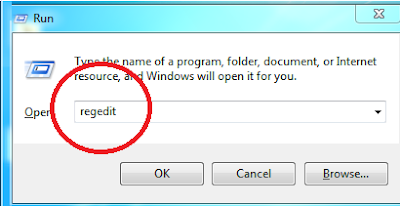
step=2: cleck yes. then go to HKEY_LOCAL_MACHINE

step=3: click hardware .

step=4:description

step=5:system

step=6: click 0
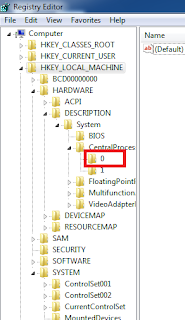


How to break BIOS password to remember and forget
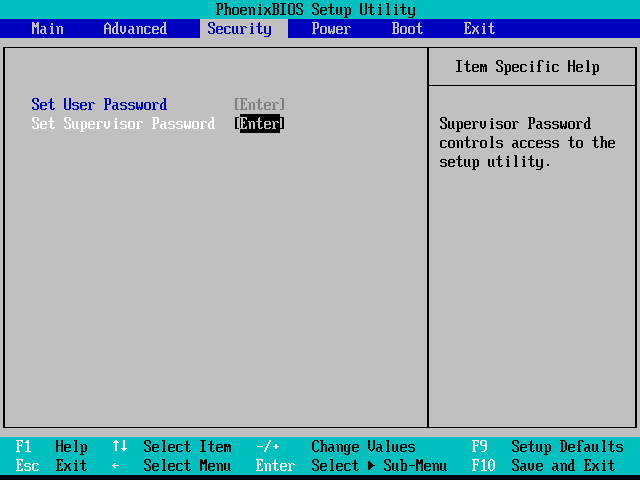
computer tips
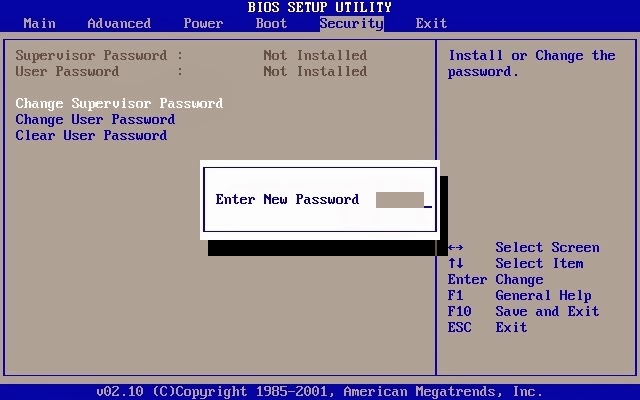

computer tips

Open the CMOS bettery is ta 20/25 minutes at the CMOS bettry on the PC.like the previous set,I hope at ever bypass your BIOS password is lost,if the CMOS bettery is at the moment more that can open,it maybe take sometime or a day.
